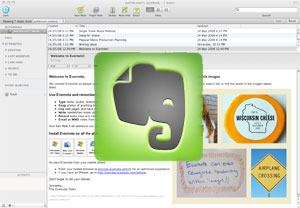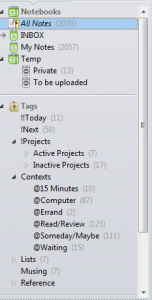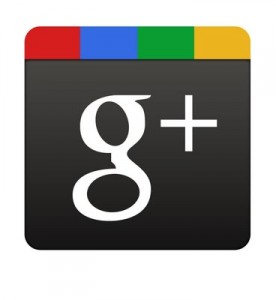The success of Legal Zoom, the online legal forms service which advertises heavily on the web and on talk radio, has apparently demonstrated that there is money to made in the low end of the legal services industry. Wherever you find money, you’re sure to find Google, which recently invested in Rocket Lawyer, the newest contender in this growing market.
The success of Legal Zoom, the online legal forms service which advertises heavily on the web and on talk radio, has apparently demonstrated that there is money to made in the low end of the legal services industry. Wherever you find money, you’re sure to find Google, which recently invested in Rocket Lawyer, the newest contender in this growing market.
What does this mean for your practice?
For most lawyers, the answer is “not much”. Online legal services are still small relative to the size of the market and inasmuch as they primarily provide forms and access to inexpensive legal advice, provide no direct competition. Unless of course your practice targets the same lower end of the market and in today’s economic climate, more and more attorneys are doing just that.
I don’t have a crystal ball but here are a few of my predictions:
- No matter what the economy does, the online legal services industry will continue to grow and continue to take business from attorneys who offer commodity-level services to consumers and small businesses.
- Attorneys who continue to target the low end will find it harder to compete with the simplicity, speed, and lower costs available online.
- The attorneys who survive this trend will be those who (a) abandon this market altogether, in favor of higher level services (e.g, “asset protection” vs. “simple Wills”) or offer services where the hands-on advice and ongoing involvement of an attorney is mandated, or (b) get very good, and very creative, at marketing and finding under-served niche markets where they can carve out market share.
- The growth of online legal services will expand the overall legal services marketplace, ultimately leading to more work for all attorneys. How that work is distributed and at what price points is the multi-billion dollar question.
Never fear competition. Embrace it, learn from it, prepare for it. Competition will make you a better attorney and, in the end, make you more money.