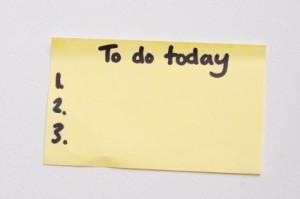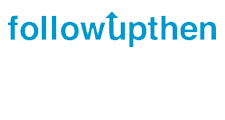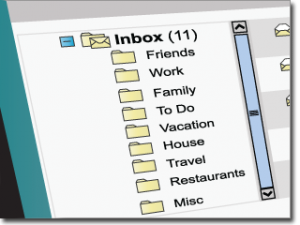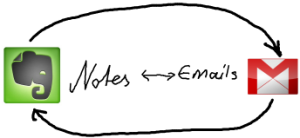Although I use it extensively, I don’t write much about technology. One reason is that by the time I’m up to speed on a new piece of software or hardware, it’s usually old news. One exception is Evernote, my favorite tech tool.
I’ve written before about how I use Evernote for everything from note taking to writing to managing all of the information in my personal and professional life. I also use it for Getting Things Done (GTD).
In fact, so great is my love for Evernote, I wrote a book about it: Evernote for Lawyers: A Guide to Getting Organized & Increasing Productivity.
I included in the book’s resources an extensive list of Evernote’s “Search Operators”–the syntax used by Evernote to find notes. These search operators are powerful but can be difficult to remember, so many of us use “Saved Searches,” another Evernote feature that comes in handy, especially with complex searches. But Saved Searches don’t help when you’re looking for something for the first time.
I just found an alternative that looks promising. BitQwik is free software (for PC’s and Mac’s that can run Windows) that serves as a front end portal for searching your Evernote database using natural language. That is, you don’t have to remember precise search operators to find something. Instead, you can use a regular query, much like you would ask Siri.
Here are some examples, from the BitQwik web site:
- “Show me notes created between May 1st and March 15 that are tagged with robotics, surgical robots, or telepresenceâ€
- “I want notes sent to me via the E-mail gatewayâ€
- “Find my encrypted notes that have the words financial data or private in the title but leave out notes I created yesterdayâ€
- “Give me notes with pictures from Skitchâ€
I usually find notes in Evernote by browsing tags and using a few simple search operators. But as my database has grown to over 5,000 notes, I find myself relying more on search, and BitQwik looks like it might be just what the doctor ordered.
I just downloaded BitQwik, so I don’t have a lot to report just yet. If it pans out, I could see Evernote adopting this technology, and that would be great because I don’t like the idea of using yet another piece of software. But I’m not holding my breath because everything Evernote does has to work on ten platforms, not just one, and that doesn’t happen overnight.
If you’ve tried BitQwik, let me know what you think. You can add your comments below, or join me on the Evernote Forum.
Get your copy of Evernote for Lawyers. Unless you don’t want to be organized and productive.