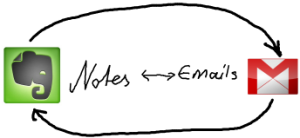Gmail is rolling out a new feature that may make it less likely that you will see my emails. If you have an email list for your clients and prospects, they will be less likely to see YOUR emails.
The new feature categorizes incoming emails into “Primary,” “Social,” or “Promotions” tabs. Because I use a commercial autoresponder to deliver my emails, they will automatically be categorized as “Promotions” and lumped together with other “commercial” emails, including advertising.
You know, the stuff you don’t read.
That means my emails won’t go into your inbox and you may never see them. Your clients won’t be see YOUR emails.
This can be avoided by adjusting your settings, once the new feature is active.
Simply find one of my emails in “Promotions” and drag it into “Primary”.
A pop-up will appear and ask you if you want to do this for all future messages. Click “Yes”.
That’s it. Now, my emails will appear in your inbox.
If you want to completely remove these new tabs, go to the Settings box in the upper right hand corner of your inbox and select “Settings.” Click on the “Inbox” tab and unselect all categories but “Primary” (remember to save your changes).
That’s what I’ve done for my account. Don’t like all those tabs crowding my space. Seems like more work for me, not less.
Anyway, once you’ve done this, make sure you notify your lists to do the same. Many people use Gmail. As much as 50% of your list, by some estimates. If they don’t make this change, they won’t see your emails, and that’s not good for them or you.