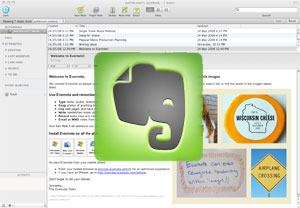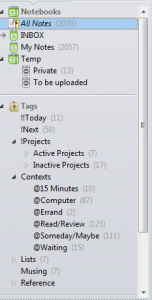How would you describe “Getting Things Done” to an audience of people who, it must be assumed, know nothing about the subject?
I’m doing a presentation this week to just such a group. I have no more than 45 minutes, so obviously, this will be an introduction. I hope to explain the basic ideas and get them interested in learning more. I’m going to use my blog post, “The Ten Commandments of Getting Things Done,” as the basis for my talk.
But where do I start? How do I quickly get their attention and show them why they should listen?
I was thinking about this as I was looking at my first slide, which has the title of David Allen’s book. It occurred to me that this is where I should begin.
The book’s title, “Getting Things Done: The Art of Stress-Free Productivity,” does a great job of describing the subject, as well as the benefits. It tells you what the book is about and what’s in it for the reader. So in my opening, that’s what I’ll talk about.
It will go something like this. . .
“Have you ever been frustrated because you’re not getting things done? The days fly by and you realize how much you haven’t done that day or that week, and before you know it, it’s the new year and you realize that you haven’t made a dent in the goals you set last year. It is frustrating, isn’t it?
Then, someone tells you about this great system for getting your whole life organized and you try it, but it’s so complicated, you spend all your time organizing your stuff and even less time getting things done. Or maybe you learn the system and it works for you, but then you find that while you’re getting things done, you’re not getting the right things done.
‘Getting Things Done’ is a book that promises to change all that. It’s about ‘Productivity’–which means getting the RIGHT things done, the most important things done, in a way that’s ‘stress-free’. If you use the system in this book, you’ll start each day knowing what you need to do that day and you won’t worry about forgetting anything important. Take a deep breath and imagine what your life will be like when you have everything under control.
This evening, I’m going to show you some of the basic ideas behind this system. . .
I’ve explained the subject of the book and shown them the benefits. I think they’ll pay attention, don’t you?
The most important part of any presentation is the opening. That’s when you sell the audience (reader, judge, jury) on listening to what you are about to tell them. When you get the opening words right, the battle is half won. When you don’t, well, you better be loud or you better be funny because that audience is thinking about what they have to do that day and not listening to you.
Get The Attorney Marketing Formula and learn the art of stress-free client-getting and income-building