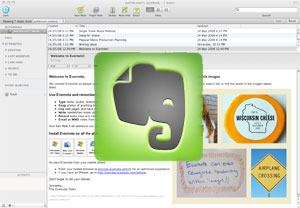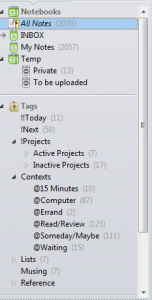Attorneys read a lot. Still, there’s always more we want to read, if only we had the time.
Attorneys read a lot. Still, there’s always more we want to read, if only we had the time.
I was reading an article, yesterday, “7 Â Tips for becoming well-read,” and it has some good tips for reading more, things like starting small (e.g., 15 minutes during lunch) and minimizing distractions. But I didn’t think the tips went far enough so I came up with my own:
- Be ruthless in what you select to read. Spend a few minutes with a book candidate and decide whether or not it is worth your time. Read reviews, the book’s cover, excerpts, and ask the person who recommended it. A few minutes spent in this process could save you hours of wasted time.
- Skim. You don’t have to read the entire book, cover to cover. The 80/20 principle tells us that 80% of the value of a book is contained in 20% of its content so look for that.
- You don’t have to finish it. If you don’t like it, stop reading it. Don’t waste time on books that don’t resonate with you.
- Learn to speed read. Why spend five hours reading something you could read in 30 minutes?
- Subscribe to book summaries services. Their editors summarize the books for you. For most books, that’s all you’ll need but if you like what you see in the summary, you can put that book on your list to read in its entirety.
- Delegate. An employee can read for you, present a summary, and/or bring to your attention those books or articles he thinks you would want to read.
This will allow you to read more by eliminating a lot of marginal choices. You’ll have more time to read the “best of the best”. When you do, here’s how to get more out of what read:
- If a book is truly high value, you may want to read it more than once. When I was in high school, I read, “How to Read a Book,” by Mortimer Adler. He presents a process for reading a book several times, each time with a different purpose. I don’t think every book qualifies for several readings but when you find one that does, a second or third reading could have immeasurable value.
- Highlight. If you think you might read the book again, highlighting passages will make the second reading faster because you can, if you choose, read only the highlighted passages. (If you don’t think you will read the book again, or use it as a reference, there’s not much point in highlighting). For the record, I use a yellow highlighter on my first read and, usually, a red or blue pen on the second read.
- Take notes. You’ll learn more about what you’re reading if you think about the words while you are reading them. Put the ideas in context, ask yourself questions, speculate on the options, and write it all down. It takes longer but you’ll get more value out of what you read. You’ll remember it better, too.
- Read (and take notes) as though you had to teach the subject tomorrow. This will force you to zero in on the essence of the material, and master it.
So those are my tips for reading more and getting more out of what you read. By the way, none of this applies to fiction. We read fiction to escape, to learn about exotic places, to solve a mystery, to feel emotions, to have fun, or to learn about the human condition. Not something you want to speed up or delegate.