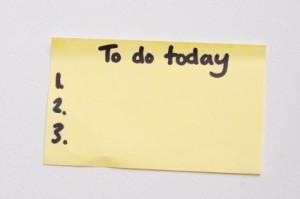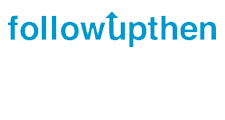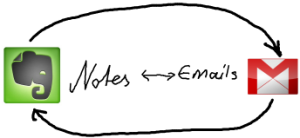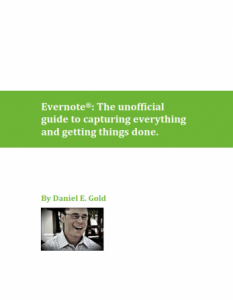Many people refer to David Allen’s book, Getting Things Done, as their productivity Bible. Like the real Bible, however, Allen’s book isn’t particularly easy for the uninitiated to digest. It took me several reads and a lot of hi-lighting before the ideas started to sink in.
And yet the principles in Getting Things Done (GTD) aren’t that complicated. In fact, the system is basically your calendar, a few lists, and a process for organizing everything so that you know what to do first and what to do after that. This allows you to be effective (getting the right things done) and efficient (getting things done right).
The sub-title of Getting Things Done is “The Art of Stress-Free Productivity” and that is an apt description of the ultimate benefit of mastering GTD.
If you’re trying to learn GTD, or this is your first exposure to it, here is a summary of its key components, the “Ten Commandments of “Getting Things Done”:
- Put everything in a “trusted system”. Get it out of your head, off your desk, and into one “Inbox” (or a few), ready to be processed.
- Organize your tasks into lists, for example, “Today,” “Next,” “Someday,” “Waiting,” and “Projects”.
- A project is anything that requires more than one step (task). Each project should have a list of tasks needed to complete it.
- Organize your lists by “context”: Where (@Office, @Home, @Errands), Tool: (@Internet, @Phone), People: (@Debbie, @ABC Board). That way, when you’re @Office, having a meeting with @Debbie, you can zero in on appropriate tasks and not be distracted with @Errands or chores you need to do @Home.
- Use your calendar to record future tasks by date (i.e., appointments, start dates, due dates, review dates). The calendar is sacred territory. If it’s on your calendar, you should do it.
- Use a tickler system to remind yourself of things you may want to do or review in the future but aren’t due on a specific date (and thus, not on your calendar).
- Process your Inbox often: If something is actionable, either Do it (immediately), Delegate it, or Defer it (Calendar, or “Next” list). If it’s not actionable, either Trash it, put it on a list to review in the future (“Someday” or “Tickler”), or file it as Reference material.
- Review your lists daily. Decide what to do based on your Time and Energy and the task’s Priority. Don’t prioritize in advance because priorities (and Contexts) change constantly.
- Plan every day in advance. Review your plan and your progress once a week at a regular Weekly Review.
- As you process your Inbox or review your lists, ask yourself two questions: What’s the successful outcome? And, What’s the next action (logical next step) to make it happen? David Allen says, “These provide fundamental clarity for Getting Things Done, and they lie at the core of most everything I teach.”
This probably represents 90% of the GTD system. There are many nuances and refinements and many of us have modified “pure GTD” to suit our work flow and preferences. You can spend a lifetime tinkering with GTD or, once you have a basic set up, simply get things done.
GTD can be done with pen and paper. There are also many GTD apps for your smart phone or computer. I do all of this in Evernote (plus my calendar). My GTD system is presented in detail in my Evernote for Lawyers ebook.
Do you use GTD? How has it helped you to get things done?
You can use my Evernote GTD system even if you don’t use Evernote. Read Evernote for Lawyers, however, and you’ll want to use Evernote. Even if you’re not a lawyer.Â