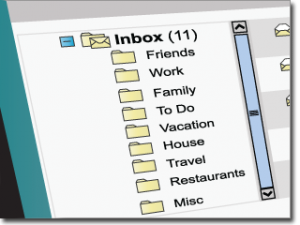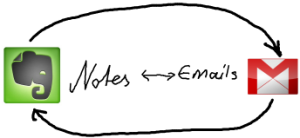I’ve been pretty good about maintaining inbox zero, that is, cleaning out my email inbox every day (or two).
Things I can do quickly, I do. Things that require more time or I want to save I forward to Evernote. Everything else gets trashed or archived.
Lately, I found myself getting behind. A lot. To the point that I didn’t want to look at my inbox anymore.
Last night, I took action. I added a label to 415 emails (from one guy) and archived them, leaving me with just 39 emails that I’ll handle today.
Yes, that’s a lot of emails from one guy. He writes seven days a week, more when he’s promoting something. I didn’t want to delete them because I get a lot of value from his emails and I want to be able to read them.
Never met the guy but I feel like I know him and I welcome his counsel.
Maybe you feel the same about my emails. You like them, you get information and ideas from them, but you can’t always keep up with me.
You might want to do what I did: label and archive (or put them in a folder) so you can read them later.
You won’t hurt my feelings.
And, if you write a newsletter, you might suggest this to your subscribers, in case they find themselves falling behind.
They can read you later, when they need your help, or when they see the boring dreck written by your competition and miss hearing your “voice”.
It’s not important that your subscribers read everything you write. What’s important is that they see you are still writing to them. See that you’re still helping clients, and still available to them when they need your help.
So, go ahead and write often. Just don’t write dreck.
My email marketing course shows you how to write emails your clients and prospects want to read.